How to Install & Authorize Bluefire Reader on your iPad
Shopping cart
There are no products in your shopping cart.
| 0 Items | $0.00 |
How to Install & Authorize Bluefire Reader on your iPad
|
Step 1: Search in the App Store for Bluefire Reader and Install |
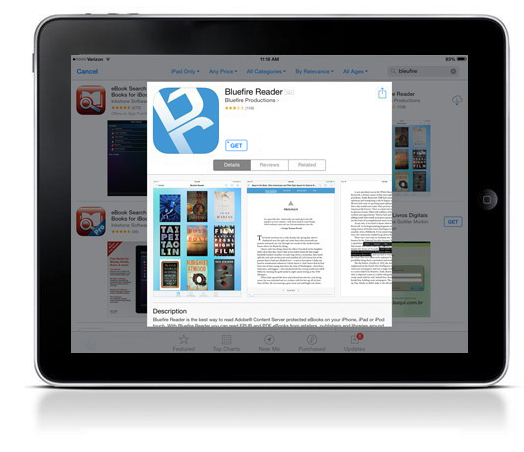 |
| Step 2: Once installed, you will see the homepage with two sample eBooks. To access the authorization settings, click Info. |
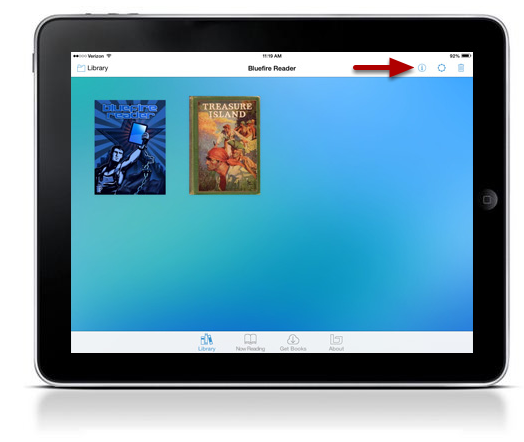 |
| Step 3: Click Authorize |
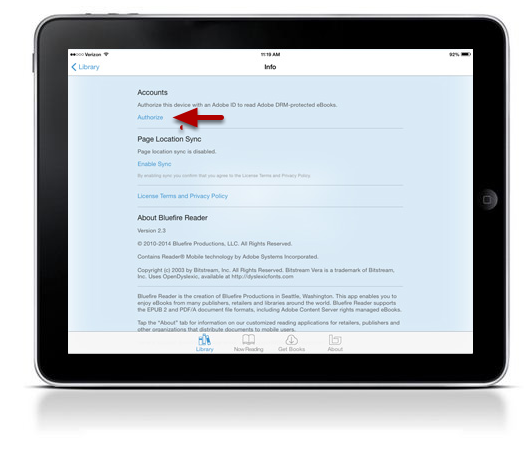 |
| Step 4: Enter your Adobe ID and Password. If you do not have an Adobe ID, you can create one by clicking Create a free Adobe ID. |
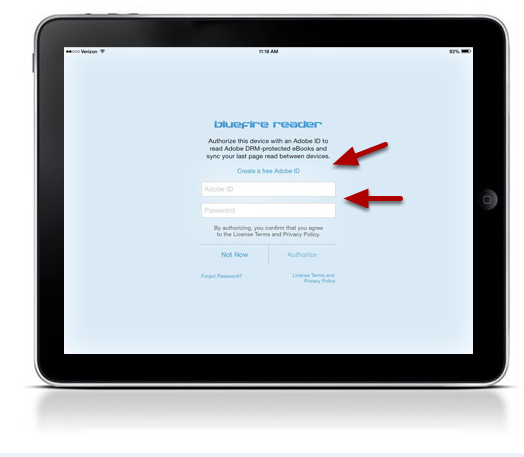 |
| Step 5: Success! A message will appear stating the application is authorized. |
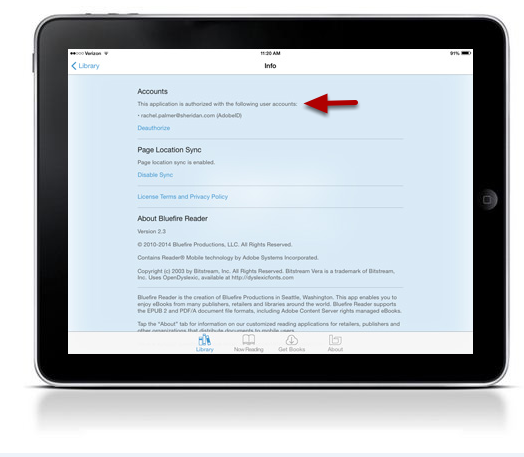 |
|
For more information: http://www.bluefirereader.com/ http://itunes.apple.com/us/app/bluefire-reader/id394275498?mt=8 |
To download these instructions, click here.
