How to Purchase & Download an eBook with Adobe DRM on your iPad
Submitted by admin on Thu, 07/07/2016 - 16:58
|
Step 1: Add an eBook to your shopping cart. |
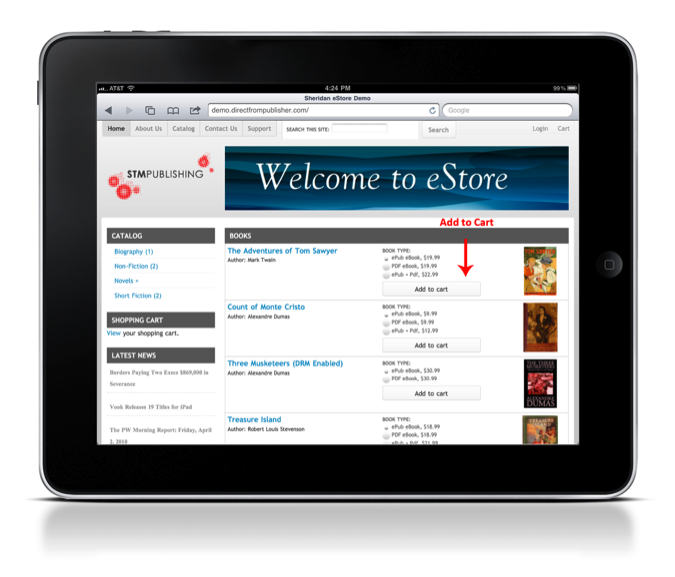 |
| Step 2: Click Checkout to purchase the eBook. |
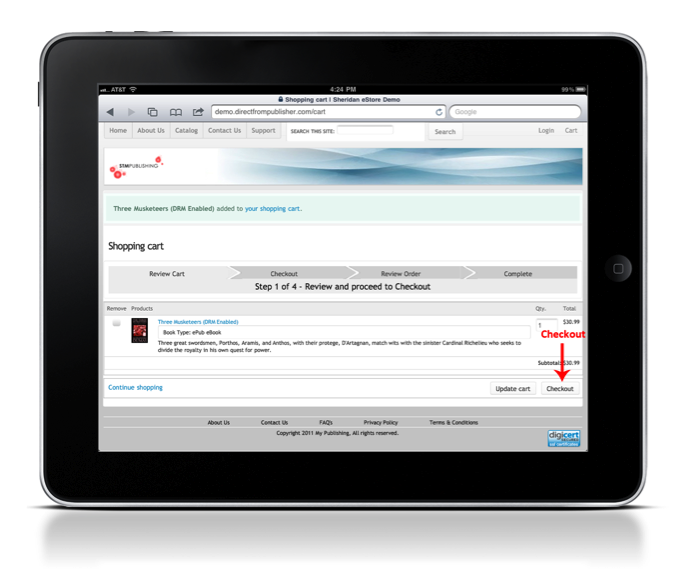 |
| Step 3: Enter Your Billing Information |
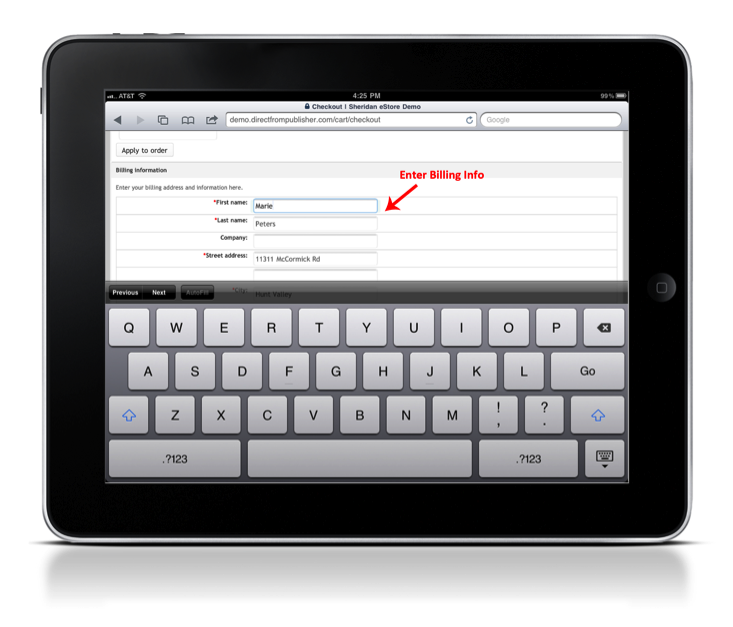 |
| Step 4: Review and Complete Order |
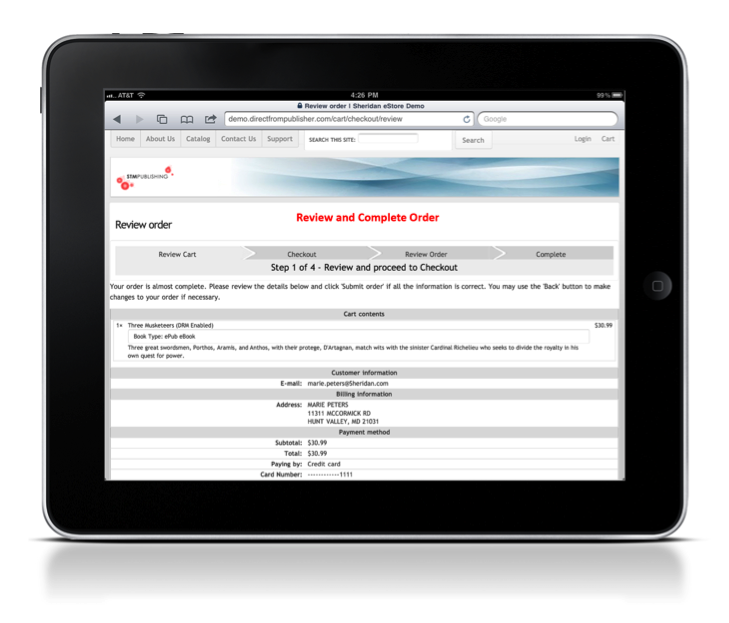 |
| Step 5: After the purchase is complete, the eBook will show up in your Order Downloads. Click the file to download. |
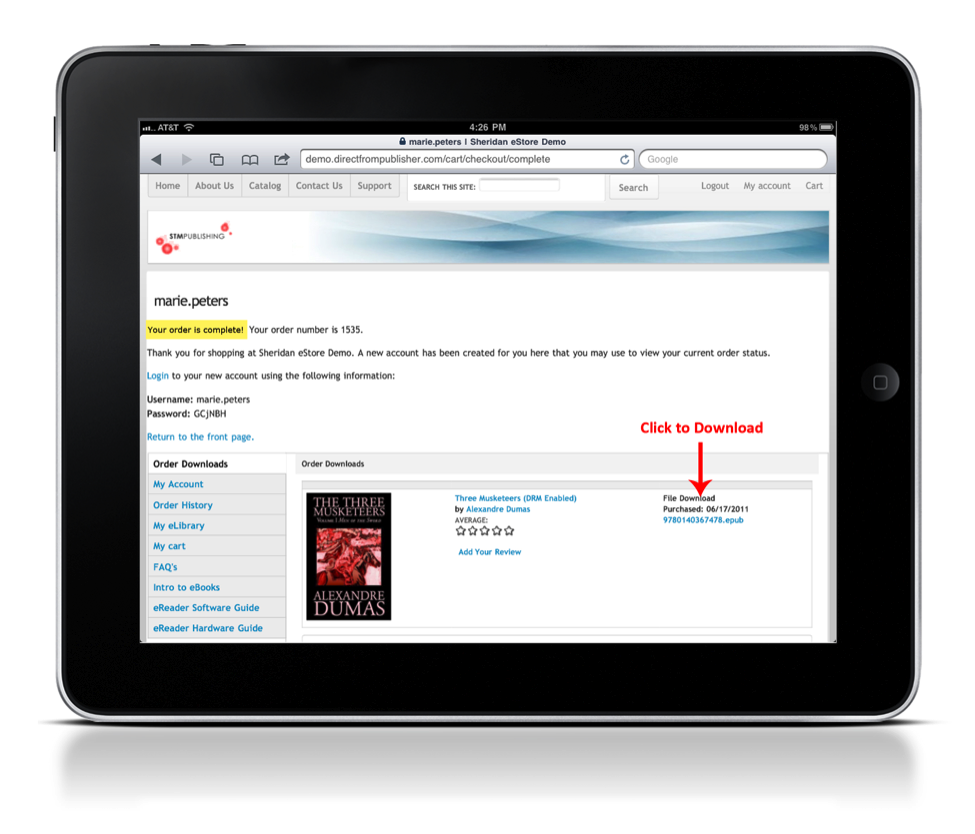 |
| Step 6: Your iPad will prompt you to select a reader to open the file with. Select which app you would like to use.* |
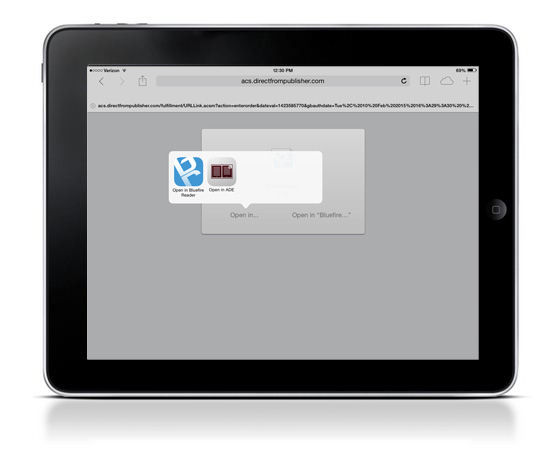 |
|
If you receive a Download Error (right), please check to confirm that your Reader app is installed properly. You can find instructions in the support menu to download and authorize Bluefire Reader and Adobe Digtal Editions.
|

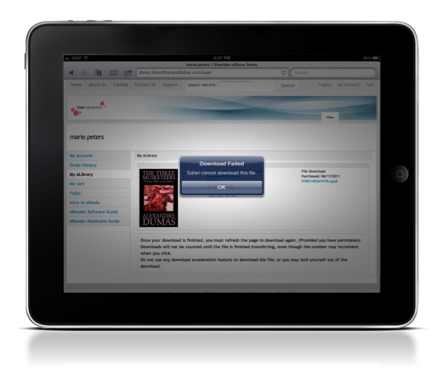 *Special Note:
*Special Note: